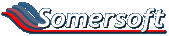Sim
Administrator
Often when composing a post you want to refer to another post made in a different thread.
While easy enough to refer to the thread title and the forum it was posted in, this is still not an easy thing to track down given the sheer volume of posts we see.
This is why I added a feature to the forum which provided both a post counter for posts in a thread, as well as a link which could be used to refer to an individual post.
You will notice that in the top right hand corner of each post there is something that looks like: (post #1).
This is the post counter, which tells you which post in a thread you are reading. This becomes really useful when you are reading a thread that runs over multiple pages.
But the really useful feature is the link. This is a hyperlink to the post you are currently reading. While not useful while you are actually reading the post, it can be used with great effect for linking to that post from another one - especially from another thread.
What's more, it contains an anchor, which should make the browser jump down to that actual post.
Here's how you link to a post:
While easy enough to refer to the thread title and the forum it was posted in, this is still not an easy thing to track down given the sheer volume of posts we see.
This is why I added a feature to the forum which provided both a post counter for posts in a thread, as well as a link which could be used to refer to an individual post.
You will notice that in the top right hand corner of each post there is something that looks like: (post #1).
This is the post counter, which tells you which post in a thread you are reading. This becomes really useful when you are reading a thread that runs over multiple pages.
But the really useful feature is the link. This is a hyperlink to the post you are currently reading. While not useful while you are actually reading the post, it can be used with great effect for linking to that post from another one - especially from another thread.
What's more, it contains an anchor, which should make the browser jump down to that actual post.
Here's how you link to a post:
- View the post you want to link to. If you are in the middle of composing a new post or a reply to someone elses post, then you could open a new browser window to view the post you want to link to.
- Find the post count link in the top right hand corner of the post you want to link to.
- Right mouse click on the link and (assuming you are using Internet Explorer as your browser) select the menu option "Copy Shortcut". This will copy the link itself to your PCs clipboard.
- If it is going to take you a while to compose the post or to be ready to use the link, you may want to paste the information into Notepad temporarily to make sure you dont lose it. Click on Start -> Programs -> Accessories -> Notepad, then select Edit -> Paste, which should paste the link into Notepad (the link in the whole thing starting with http://). You don't need to save the file - just don't close Notepad until you are done.
- Go to the post you are composing
- When you are ready to insert the link into your post, you have a number of choices. The easist thing to do is to simply paste the link directly into your post. If you pasted it into Notepad, go back and select (highlight) the entire line and click on Edit -> Copy. Once it is in the clipboard, go to your post, position the cursor where you want the link to appear and then (in your browser) click Edit -> Paste. Also, make sure that the "Automatically parse URLs:" option is checked below. That's it. When you submit your post, the link you pasted in will automatically be converted into a hyperlink that people can click on to see the post you are referring to.
- Now, if you want to get fancy, you can actually make the link look prettier. Using vB Code, you can create nicer links that hide all that http:// stuff. There is a button above the text entry box where you type your message that is labelled "http://". If you click on this, a little dialog box pops up and asks you for the text that you want displayed. This is what the readers of your post will actually see. You might type something like "post #1" (without the quotes) if you are linking to the first post in someone's thread. Click on OK. You are now asked for the link itself. You should now paste the link you copied into that box and click okay again. The text that makes the link will now be created and inserted automatically at the very end of what you have typed so far. If you want to move it, you can cut and paste the text elsewhere in your post. Make sure you get the square brackets and the URL and /URL bits and everything when you are cutting.
- Have fun !
[/list=1]
You might want to play with this a bit with some test posts in the Coffee Lounge. Read the vB Code help if you need more information.