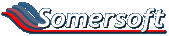Sim
Administrator
Given the change to stopping photo attachments, we need a new way of including photos in our posts. All photos must now be uploaded and managed via the photo gallery.
You can see a discussion of why this must occur in this thread
These instructions are written for Internet Explorer, but the principals are the same for other types of browsers.
Here are the steps to include an image from the photo gallery into your post:
You can see a discussion of why this must occur in this thread
These instructions are written for Internet Explorer, but the principals are the same for other types of browsers.
Here are the steps to include an image from the photo gallery into your post:
- Go to the photo gallery and find the thumbnail of the photo you want to upload from the galleries.
- If you are in the middle of composing a post when you decide to include a photo, you can open a separate browser window to the photo gallery and upload the photo before going back to your posts and including the link. Just right mouse click on the "Photo Gallery" button at the top of the page and select "open link in new window". You can then upload the photo and continue with the following steps.
- Click on the photo thumbnail to view the photo at a larger size. Remember that the photo gallery automatically stores photos in three sizes (depending on the size of the original photo). There will be a thumbnail, and a medium sized photo, and if the original photo was big enough, there will also be a large (full sized) photo as well.
- When you have the photo you want to include in your post, right mouse click on the photo itself and select properties. You will see some information about the photo such as its size and dimensions, and you will also see the Address (URL) of the photo in the gallery.
- Select the full address from the properties box (it may be on multiple lines, make sure you get it all). Then right mouse click on the selected text and choose "copy" from the menu. This has copied the address of the photo in the gallery to the clipboard so that you can paste it into your post. If you will be taking some time to write your post or something else, you may want to paste this information into Notepad temporarily so that you don't accidently overwrite it by copying something else to the clipboard. We have finished with the photo gallery at this point.
- Go to your post. Rather than using the attach file function, for images we will now be using the "insert image link" feature. Click on the IMG button just above the text box where you type your post. A prompt will appear asking you for the address to the image. You should paste the URL we got from the photo gallery into that prompt and select OK.
- The address you pasted in will now be included at the end of your document with IMG and /IMG tags around it. You can cut and paste the IMG tage and the address to move it anywhere in your post. You can also repeat the process, adding more and more images if you choose.
- Although it doesn't really matter either way, I would suggest that you drop the domain name from the image URL. For example, instead of http://www.somersoft.com/forums/photopost/data/2/1200205_P11m_11-med.jpg - you should paste into your post only the path - /forums/photopost/data/2/1200205_P11m_11-med.jpg - this means that if the server name ever changes it will still work.
- NEWThere is a new version of PhotoPost which now inserts a URL parameter at the end of the URL - this makes the image reference look something like this: 1200205_P11m_11-med.jpg?9990 ... it's the ?9990 that is this parameter. You should remove this from the URL you paste into your post (if present) as it will prevent the photo from appearing (this is for security reasons that we disallow displaying photos with URL parameters in them.
- When you submit your post, the software will look at your image reference and display the image at the point you inserted it into your post.
- You can also just do this by hand by typing the image tags yourself around the address - I have included some examples below.
- Note that if you delete or change the photo in the gallery, the link will no longer be valid and your post will show an "missing image" icon.
- Please also note that you can post comments about photos in the gallery itself - the gallery can act very much like a discussion forum on its own... so don't feel compelled to include gallery photos in your forum posts !
- WARNING !! if you move a photo in the gallery from one topic to another, it will break the link you paste. If you delete a photo from the gallery, it will break the link in the forum as well. It may be better to just post a link to the gallery where your photos are rather than pasting image links into the forum itself.
[/list=1]
For manually including an image into your post, you can simply put the image tags around your address like this:
Note that it is important to NOT have any spaces between the [ and the IMG and the ] and the address - no spaces anywhere. I have just had to do that so the text shows up and doesn't just show the image like this:show an image here: [ IMG ]http://www.somersoft.com/forums/photopost/data/519/1200205_P11m_11-med.jpg [ /IMG ]
You can find more information about these codes in the FAQ ("Help" button at the top of the page).
Last edited: