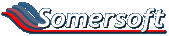Hi gang,
I'd like to determine whether a cell has a number in it, or a function returning a number in it.
Confused...? Consider the following:
Of course, C1 just shows a 7. So, to ask another way, is there any logical test I can do to distinguish A1 from c1?
I've got nowhere with help, IF or even ISNUMBER. Can you?
Thanks in advance!
Edited to add CODE format - silly me
I'd like to determine whether a cell has a number in it, or a function returning a number in it.
Confused...? Consider the following:
Code:
A B C
1 3 4 =Sum(A1+B1)I've got nowhere with help, IF or even ISNUMBER. Can you?
Thanks in advance!
Edited to add CODE format - silly me