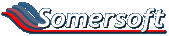I was just wondering how to convert a word doc to a jpeg image. It is a logo I am playing around with.
I had one done a long time ago but paid a company to do it for me and it was quite expensive.
I have looked on the internet and can see that I can do it after installing drivers etc on to my computers but I am a bit wary until I talk to you guys.
Can anyone steer me in the right direction??
I had one done a long time ago but paid a company to do it for me and it was quite expensive.
I have looked on the internet and can see that I can do it after installing drivers etc on to my computers but I am a bit wary until I talk to you guys.
Can anyone steer me in the right direction??