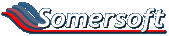Hi all,
My wife has Lotus Notes (think that's the name of the program?) as her mail client at work.
Can anyone who uses or is familiar with this product give me instructions that I can pass on to her so that she can change the format of her emails.
She has it stuck on 'Plain Text' which drives me crazy, and I want her to change it to HTML format. I know it can be done as she switched desks the other day and the computer there was in HTML format, but her computer had to be reset or something (issues with techs) and now it's back to Plain Text again.
I know in Outlook it's simple: Tools > Options > Mail Format > Then change setting to HTML
Anyone know Lotus procedure?
My wife has Lotus Notes (think that's the name of the program?) as her mail client at work.
Can anyone who uses or is familiar with this product give me instructions that I can pass on to her so that she can change the format of her emails.
She has it stuck on 'Plain Text' which drives me crazy, and I want her to change it to HTML format. I know it can be done as she switched desks the other day and the computer there was in HTML format, but her computer had to be reset or something (issues with techs) and now it's back to Plain Text again.
I know in Outlook it's simple: Tools > Options > Mail Format > Then change setting to HTML
Anyone know Lotus procedure?